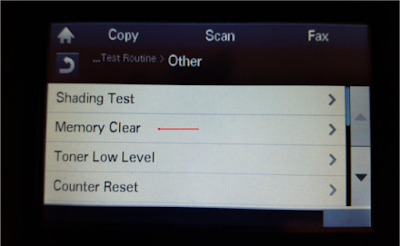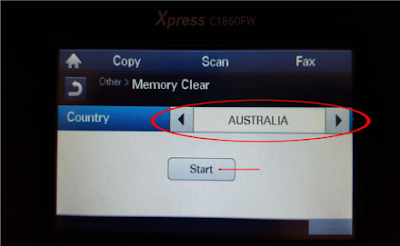HP laserjet P3015 No IP Address
I've a problem with printers on our network.It's set right now for DHCP. But I also set it in Bootp as well as manually setting an IP and none of it seems to work. In the display it says that the IP is 172.22.41.55 which is fine except when I print out a page with all the information it has 0.0.0.0 for the Ip Address, Subnet Mask, and default gateway. As well as saying "Initializing" for it's status under the IPv4 list. I trying to connect with a USB but appearently no computer can print to it even with the USB cord and having just installed the drivers from the disc.
Formatters on the P3005/P3015 are notorious for a bad chip on them. Chinese junk. I have had luck with reflowing the solder on them with a hot air rework gun but for the average user replacement of the formatter is easiest and surest cure.
First thing to try is flashing firmware as on the newer crap HP is putting out the firmware has cured many problems. The newest 07.050.8 from May 18, 2010. Print a config page and look at the firmware version. Flash it offline with usb direct to an unshared PC with the NIC disconnected and be patient as the firmware affects more than one board in the newer machines. If it works you are good. If it doesnt then formatter is next - but if you get a new formatter be sure to reflash the firmware so all boards are at the same version and up to date with the newest.
If no luck the formatter for the network version of the P3015 that includes the embedded network interface the part number is CE475-69001. You can check the HP Parts Store but you may try Colleen Longseth at Liberty Parts Team (lbrty.com) for pricing and availability of refurbs and if none see what the new pricing is. They generally beat HP list pricing and shipping is quick and reasonable.
You might also try to disable the internal NIC and see if USB works. The Jetdirect, whether embedded or an MIO or EIO add on, can cause all sorts of weird stuff if they go bad. If memory serves me you wait till the memory check starts and press and hold the checkmark button till the lights all come on steady then let go. When the menu selection comes up scroll through and there should be a disable internal (or embedded) NIC. Once the machine goes to ready you should get a config page that does not include the network info pages. Hook up USB, load the drivers for DOT4 and try it out. If no joy then something major is bad on the formatter.
The formatter is pretty easy to replace but be sure to print a config page to have serial and page and maint counts so you can reload them. Get a service manual, should be one for free on feedroller.com (look down the left nav bar near the bottom) and also go to printertechs.com for the service PIN so you can access the service menu items to load the serial, page and maintenance counts.
The formatter is the brain. It takes input and sends a converted printjob to the applicable boards such as the laser scanner and DC controller. On yours it also has the inputs (USB and ethernet in this case) so if they fail you replace the formatter.
If you still can't solve this problem. maybe it's cable got damaged and you should replace other new cables. I believe the problem will stopped occurring. I know this is an old message but hopefully will help someone